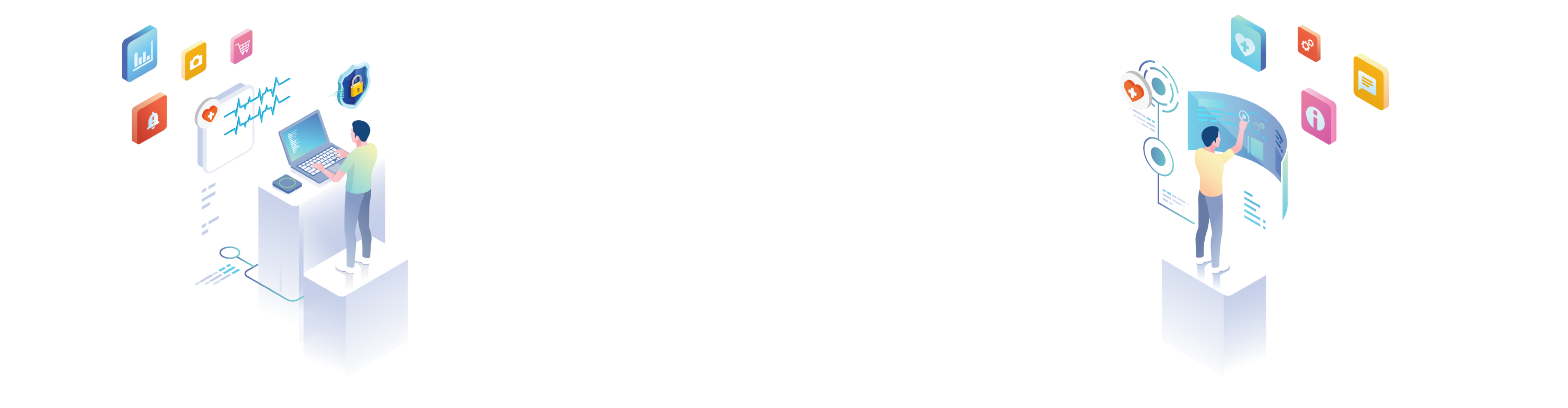

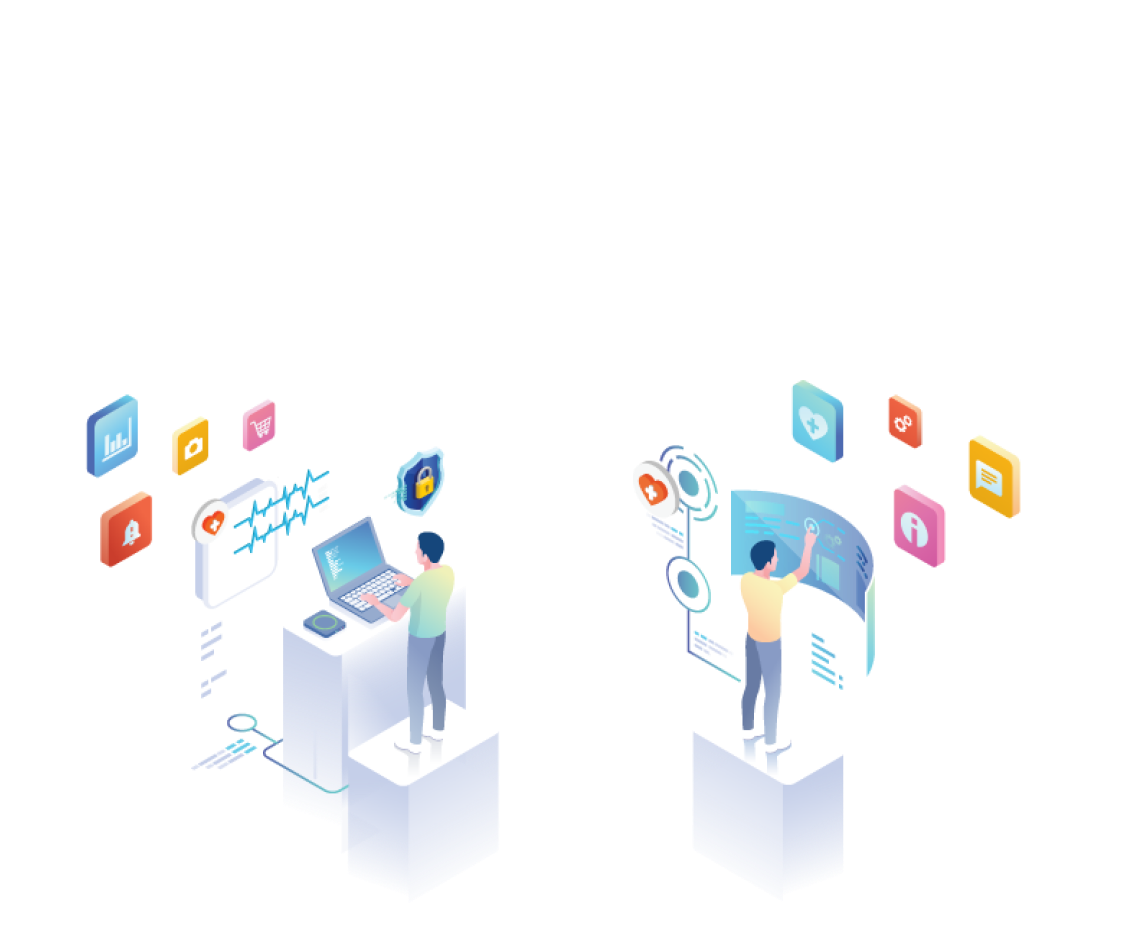
HealthBeats® Support
Seek assistance from the relevant category
Getting Started
Medical Devices
Profile
Payment
Register Account

How can I register my HealthBeats® account?

To register your account
- Scroll and read the full Privacy Policy in order to tap on 'Accept & Agree' button to proceed.
- Scroll and read the full Terms of Use in order to tap on 'Accept & Agree' button to proceed.
- Enter your mobile number and click 'Send Code' button. An Invitation Code will be sent to your mobile. If your Invitation Code has expired after 5 minutes, you can tap on the 'Resend Code' button to get a new Invitation Code.
- Setup a password for your HealthBeats® account.
- Please enter the One-Time Password (OTP) sent to your mobile.
- Verifying your profile details. You can update and make edits to your demographics fields. Once you are done, tap on the 'Confirm & Proceed' button.
You are all set to use the HealthBeats® app.
iHealth® Feel (BP5) Wireless Blood Pressure Monitor

How do I set up my device for the first time?

To set up your device for the first time, please follow these general steps:
- Ensure the device is charged.
- Turn on Bluetooth on your phone.
- Follow the on-screen instructions in the app to pair your device with your phone.
If the issue persists, contact your Provider or HealthBeats® Support for further assistance.
What to do if my device won’t pair with my phone?

If your device won’t pair with your phone, please try the following:
- Check your Bluetooth connection.
- Ensure your HealthBeats® app is updated to the latest version.
- Restart both your app and Bluetooth.
- Restart your phone.
If the issue persists, contact your Provider or HealthBeats® Support for further assistance.
What should I do if I encounter error messages during the measurement?

If you encounter error messages during the measurement, please:
- Refer to the following for error code explanations:
Bluetooth Connection Issue
Ensure the meter is switched on and has sufficient battery capacity.
Fail to Detect Blood Pressure
Ensure cuff is positioned at your heart level and stay still during measurement.
Incorrect Cuff Placement
Ensure cuff is placed on your upper arm and above your elbow. Ensure the cuff is tight enough to fit two fingers.
Blood Pressure Meter Low On Battery
Your meter is low on battery. Please charge your meter for at least 15 minutes.
Measurement Error
Wait for 5 minutes to measure again. - Check the device’s display or app for any additional troubleshooting information.
- Ensure the device is set up and positioned correctly.
- Restart the device and take the measurement again.
If the issue persists, contact your Provider or HealthBeats® Support for further assistance.
What should I do if my device is not working properly?

If your device is not working properly:
- Check for any visible damage.
- Ensure the device is charged.
- Verify that the app is up to date.
- Follow the on-screen instructions in the app to troubleshoot.
If the issue persists, contact your Provider or HealthBeats® Support for further assistance.
iHealth® Neo (BP5S) Smart Arm Blood Pressure Monitor

How do I set up my device for the first time?

To set up your device for the first time, please follow these general steps:
- Ensure the device is charged.
- Turn on Bluetooth on your phone.
- Follow the on-screen instructions in the app to pair your device with your phone.
If the issue persists, contact your Provider or HealthBeats® Support for further assistance.
What to do if my device won’t pair with my phone?

If your device won’t pair with your phone, please try the following:
- Check your Bluetooth connection.
- Ensure your HealthBeats® app is updated to the latest version.
- Restart both your app and Bluetooth.
- Restart your phone.
If the issue persists, contact your Provider or HealthBeats® Support for further assistance.
What should I do if I encounter error messages during the measurement?

If you encounter error messages during the measurement, please:
- Refer to the following for error code explanations:
Bluetooth Connection Issue
Ensure the meter is switched on and has sufficient battery capacity.
Fail to Detect Blood Pressure (Display shows “Er0”, “Er1” or “Er2”)
Ensure cuff is positioned at your heart level and stay still during measurement.
Incorrect Cuff Placement (Display shows “Er3” or “Er4”)
Ensure cuff is placed on your upper arm and above your elbow. Ensure cuff is tight enough to fit two fingers.
Blood Pressure Meter Low On Battery (Display shows battery icon flashing)
Your meter is low on battery. Please charge your meter for at least 15 minutes.
Measurement Error
Wait for 5 minutes to measure again. - Check the device’s display or app for any additional troubleshooting information.
- Ensure the device is set up and positioned correctly.
- Restart the device and take the measurement again.
If the issue persists, contact your Provider or HealthBeats® Support for further assistance.
What should I do if my device is not working properly?

If your device is not working properly:
- Check for any visible damage.
- Ensure the device is charged.
- Verify that the app is up to date.
- Follow the on-screen instructions in the app to troubleshoot.
If the issue persists, contact your Provider or HealthBeats® Support for further assistance.
Andesfit (ADF-B180) Blood Pressure Monitor

How do I set up my device for the first time?

To set up your device for the first time, please follow these general steps:
- Ensure the device has fresh batteries.
- Turn on Bluetooth on your phone.
- Follow the on-screen instructions in the app to pair your device with your phone.
If the issue persists, contact your Provider or HealthBeats® Support for further assistance.
What to do if my device won’t pair with my phone?

If your device won’t pair with your phone, please try the following:
- Check your Bluetooth connection.
- Ensure your HealthBeats® app is updated to the latest version.
- Restart both your app and Bluetooth.
- Restart your phone.
If the issue persists, contact your Provider or HealthBeats® Support for further assistance.
What should I do if I encounter error messages during the measurement?

If you encounter error messages during the measurement, please:
- Refer to the following for error code explanations:
Bluetooth Connection Issue
Ensure the meter is switched on and has sufficient battery capacity.
Incorrect Cuff Placement (Display shows “Er1”)
Ensure cuff is placed on your upper arm and above your elbow. Ensure cuff is tight enough to fit two fingers.
Cuff Unable to Inflate (Display shows “Er3”)
Ensure cuff is placed on your upper arm and above your elbow. Ensure air plug is properly inserted.
Measurement Error
Wait for 5 minutes to measure again.
What should I do if my device is not working properly?

If your device is not working properly:
- Check for any visible damage or loose connections.
- Ensure the device has batteries.
- Verify that the app is up to date.
- Follow the on-screen instructions in the app to troubleshoot.
If the issue persists, contact your Provider or HealthBeats® Support for further assistance.
iHealth® Smart (BG5S) Wireless Gluco-Monitoring System

How do I set up my device for the first time?

To set up your device for the first time, please follow these general steps:
- Ensure the device is charged.
- Turn on Bluetooth on your phone.
- Follow the on-screen instructions in the app to pair your device with your phone.
If the issue persists, contact your Provider or HealthBeats® Support for further assistance.
What to do if my device won’t pair with my phone?

If your device won’t pair with your phone, please try the following:
- Check your Bluetooth connection.
- Ensure your HealthBeats® app is updated to the latest version.
- Restart both your app and Bluetooth.
- Restart your phone.
If the issue persists, contact your Provider or HealthBeats® Support for further assistance.
What should I do if I encounter error messages during the measurement?

If you encounter error messages during the measurement, please:
- Refer to the following for error code explanations:
Bluetooth Connection Issue
Ensure the glucometer is switched on and has sufficient battery capacity.
No Test Strip Detected (Display shows “E1”)
Ensure the test strip is inserted properly. Retake this Care Task measurement with a new test strip.
Unknown Moisture Detected (Display shows “E3”)
Strip is used or damp, discard the test strip and repeat the test with a new strip.
Problem with Glucometer (Display shows “E2” or “E4”)
You will either see the error code E2 or E4 display on the glucometer. Retake this Care Task measurement with a new test strip.
Measurement Error
Wait for 5 minutes to measure again. - Check the device’s display or app for any additional troubleshooting information.
- Ensure the device is set up and positioned correctly.
- Restart the device and take the measurement again.
If the issue persists, contact your Provider or HealthBeats® Support for further assistance.
What should I do if my device is not working properly?

If your device is not working properly:
- Check for any visible damage.
- Ensure the device is charged.
- Verify that the app is up to date.
- Follow the on-screen instructions in the app to troubleshoot.
If the issue persists, contact your Provider or HealthBeats® Support for further assistance.
iHealth® Air (PO3M) Wireless Pulse Oximeter

How do I set up my device for the first time?

To set up your device for the first time, please follow these general steps:
- Ensure the device is charged.
- Turn on Bluetooth on your phone.
- Follow the on-screen instructions in the app to pair your device with your phone.
If the issue persists, contact your Provider or HealthBeats® Support for further assistance.
What to do if my device won’t pair with my phone?

If your device won’t pair with your phone, please try the following:
- Check your Bluetooth connection.
- Ensure your HealthBeats® app is updated to the latest version.
- Restart both your app and Bluetooth.
- Restart your phone.
If the issue persists, contact your Provider or HealthBeats® Support for further assistance.
What should I do if I encounter error messages during the measurement?

If you encounter error messages during the measurement, please:
- Refer to the following for error code explanations:
Bluetooth Connection Issue
Ensure the oximeter is switched on and has sufficient battery capacity.
Measurement Error
Ensure your index finger is fully positioned inside the device. - Check the device’s display or app for any additional troubleshooting information.
- Ensure the device is set up and positioned correctly.
- Restart the device and take the measurement again.
If the issue persists, contact your Provider or HealthBeats® Support for further assistance.
What should I do if my device is not working properly?

If your device is not working properly:
- Check for any visible damage.
- Ensure the device is charged.
- Verify that the app is up to date.
- Follow the on-screen instructions in the app to troubleshoot.
If the issue persists, contact your Provider or HealthBeats® Support for further assistance.
Andesfit (ADF-B06) Bluetooth 4.0 Pulse Oximeter

How do I set up my device for the first time?

To set up your device for the first time, please follow these general steps:
- Ensure the device has fresh batteries.
- Turn on Bluetooth on your phone.
- Follow the on-screen instructions in the app to pair your device with your phone.
If the issue persists, contact your Provider or HealthBeats® Support for further assistance.
What to do if my device won’t pair with my phone?

If your device won’t pair with your phone, please try the following:
- Check your Bluetooth connection.
- Ensure your HealthBeats® app is updated to the latest version.
- Restart both your app and Bluetooth.
- Restart your phone.
If the issue persists, contact your Provider or HealthBeats® Support for further assistance.
What should I do if I encounter error messages during the measurement?

If you encounter error messages during the measurement, please:
- Refer to the following for error code explanations:
Bluetooth Connection Issue
Ensure the oximeter is switched on and has sufficient battery capacity.
Measurement Error
Ensure your index finger is fully positioned inside the device. - Check the device’s display or app for any additional troubleshooting information.
- Ensure the device is set up and positioned correctly.
- Restart the device and take the measurement again.
If the issue persists, contact your Provider or HealthBeats® Support for further assistance.
What should I do if my device is not working properly?

If your device is not working properly:
- Check for any visible damage.
- Ensure the device has batteries.
- Verify that the app is up to date.
- Follow the on-screen instructions in the app to troubleshoot.
If the issue persists, contact your Provider or HealthBeats® Support for further assistance.
iHealth® Lina (HS2) Wireless Scale

How do I set up my device for the first time?

To set up your device for the first time, please follow these general steps:
- Ensure the device has fresh batteries.
- Turn on Bluetooth on your phone.
- Follow the on-screen instructions in the app to pair your device with your phone.
If the issue persists, contact your Provider or HealthBeats® Support for further assistance.
What to do if my device won’t pair with my phone?

If your device won’t pair with your phone, please try the following:
- Check your Bluetooth connection.
- Ensure your HealthBeats app is updated to the latest version.
- Restart both your app and Bluetooth.
- Restart your phone.
If the issue persists, contact your Provider or HealthBeats® Support for further assistance.
What should I do if I encounter error messages during the measurement?

If you encounter error messages during the measurement, please:
- Refer to the following for error code explanations:
Bluetooth Connection Issue
Ensure the scale is switched on and has sufficient battery capacity.
Measurement Error (Display shows “Er0”, “Er2”, “Er4” or “Er10”)
Tap the ‘Retake measurement’ button. Please step off the scale and step on again. - Check the device’s display or app for any additional troubleshooting information.
- Ensure the device is set up and positioned correctly.
- Restart the device and take the measurement again.
If the issue persists, contact your Provider or HealthBeats® Support for further assistance.
What should I do if my device is not working properly?

If your device is not working properly:
- Check for any visible damage.
- Ensure the device has batteries.
- Verify that the app is up to date.
- Follow the on-screen instructions in the app to troubleshoot.
If the issue persists, contact your Provider or HealthBeats® Support for further assistance.
iHealth® Nexus (HS2S) Wireless Body Composition Scale

How do I set up my device for the first time?

To set up your device for the first time, please follow these general steps:
- Ensure the device has fresh batteries.
- Turn on Bluetooth on your phone.
- Follow the on-screen instructions in the app to pair your device with your phone.
If the issue persists, contact your Provider or HealthBeats® Support for further assistance.
What to do if my device won’t pair with my phone?

If your device won’t pair with your phone, please try the following:
- Check your Bluetooth connection.
- Ensure your HealthBeats® app is updated to the latest version.
- Restart both your app and Bluetooth.
- Restart your phone.
If the issue persists, contact your Provider or HealthBeats® Support for further assistance.
What should I do if I encounter error messages during the measurement?

If you encounter error messages during the measurement, please:
- Refer to the following for error code explanations:
Bluetooth Connection Issue
Ensure the scale is switched on and has sufficient battery capacity.
Measurement Error
Tap the ‘retake measurement’ button. Please step off the scale and step on again. - Check the device’s display or app for any additional troubleshooting information.
- Ensure the device is set up and positioned correctly.
- Restart the device and take the measurement again.
If the issue persists, contact your Provider or HealthBeats® Support for further assistance.
What should I do if my device is not working properly?

If your device is not working properly:
- Check for any visible damage.
- Ensure the device has batteries.
- Verify that the app is up to date.
- Follow the on-screen instructions in the app to troubleshoot.
If the issue persists, contact your Provider or HealthBeats® Support for further assistance.
Andesfit (ADF-B33A) Wireless Thermometer

How do I set up my device for the first time?

To set up your device for the first time, please follow these general steps:
- Ensure the device has fresh batteries.
- Turn on Bluetooth on your phone.
- Follow the on-screen instructions in the app to pair your device with your phone.
If the issue persists, contact your Provider or HealthBeats® Support for further assistance.
What to do if my device won’t pair with my phone?

If your device won’t pair with your phone, please try the following:
- Check your Bluetooth connection.
- Ensure your HealthBeats® app is updated to the latest version.
- Restart both your app and Bluetooth.
- Restart your phone.
If the issue persists, contact your Provider or HealthBeats® Support for further assistance.
What should I do if I encounter error messages during the measurement?

If you encounter error messages during the measurement, please:
- Refer to the following for error code explanations:
Bluetooth Connection Issue
Ensure the thermometer is switched on and has sufficient battery capacity.
Measurement Error
Please wait for a minute and tap the ‘Retake measurement’ button. - Check the device’s display or app for any additional troubleshooting information.
- Ensure the device is set up and positioned correctly.
- Restart the device and take the measurement again.
If the issue persists, contact your Provider or HealthBeats® Support for further assistance.
What should I do if my device is not working properly?

If your device is not working properly:
- Check for any visible damage.
- Ensure the device has batteries.
- Verify that the app is up to date.
- Follow the on-screen instructions in the app to troubleshoot.
If the issue persists, contact your Provider or HealthBeats® Support for further assistance.
Profile Management Settings

How to add a profile photo?

To add a profile photo:
- Click on the 'Add' button at the default profile avatar.
- Click on the 'Upload Photo' button, you will be required to select an image ( jpg, png, svg) from your desktop.
- Once ready, click on the 'Save Photo' button.
Your selected photo will now be displayed on the web app.
Placement Information Settings

How to add a Speciality?

To add a speciality:
- Go to Placement Information section, then click on the Field - Speciality. A drop-down list of selection you can choose from. If you can't find anything from the list, you can select Others.
Your selected speciality will now be displayed on the web app.
Support Request Form
Can't find the answers you're looking for? Send us a support request!
This website uses cookies.
Our website uses cookies and other similar technologies to improve our site and your online experience. By continuing to use our website, you consent to cookies being used. See our Cookies Policy to find out more.
Our website uses cookies and other similar technologies to improve our site and your online experience. By continuing to use our website, you consent to cookies being used.
See our Cookies Policy to find out more.
See our Cookies Policy to find out more.
